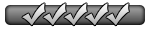Linux Mint 19 had made its way online to various mirrors, last month the Mint team has actually announced the launch officially.
We’ll have a look at all the new features coming to Linux Mint 19 and its various spins and explain what’s going on concerning upgrades from Linux Mint 18.3.
Features common to all editions of Linux Mint 19
Each spin of Linux Mint 19, whether it’s Cinnamon, MATE, or Xfce, has some unique changes, but the majority of the new features are common to all of the spins so we’ll run through those first.
In Linux Mint 19, Timeshift is front and centre, although it was introduced in Mint 18.3, it now plays a more crucial role and is tied directly into the Update Manager which prompts users to set up backups. Unlike previous editions of Mint, the Update Manager now selects all updates to install, this includes updates to the kernel or the graphics stack, which, on rare occasions, can break the installation. For this reason, Mint suggests you set up regular backups so that you can easily restore to a time before you applied the update.
Aside from warning users to make backups, the Update Manager also features a new update type so that you can see updates originating from 3rd party repositories and/or PPAs. To find an update’s origin, hover over the update to see the origin in a tooltip. Another nice feature which has been added but is disabled by default is auto-upgrade. It lets Update Manager just get on with updates without your intervention. This was added because it was now deemed to be safe now that we can make Timeshift backups.
The next new feature, and one you’ll notice immediately, is the redesign of the Welcome Screen which now makes it easier for new users to get started with Mint. Additionally, the team improved its documentation with an installation guide, a troubleshooting guide, and a translation guide, with a security guide and developer guide coming soon.
The Software Manager has also gained some refinements in ‘Tara’. The main takeaways are that the UI has been polished, transition animations have been added, keyboard navigation has been improved, search is much faster than before, and weird kinks in Flatpak listings have been resolved to make them seem more at home. Aside from those changes, the app now runs and loads faster thanks to caching improvements, Flatpak web links now open up the Software Manager and redirects you to the desired app, Flatpak file sizes and version numbers are now shown, and old screenshots used across Software Manager have been cleaned up.
Users with high-resolution displays will appreciate this release, as all of the icons and other UI elements have been refined to “look crisp in HiDPI”. According to the release notes, the only icons which may still look a bit rubbish are those belonging to Hexchat, GIMP, and Tomboy Notes. There may be others in the Software Manager too but only those three need improvement in the default software selection.
Those are the big updates present in all spins of Mint, there are also some smaller improvements that have been made to the Xapps and there are “other improvements” which you may appreciate, which you can read about on the What’s New page.
Updates to Cinnamon
If you download Linux Mint 19 Cinnamon edition you’ll get Cinnamon 3.8, which was released earlier this year. With Cinnamon 3.8, your desktop will feel snappier thanks to efficiencies made regarding launching applications and rendering new windows. To add to the speed improvements, new animations have been added to make it feel like apps are loading more quickly.
Other changes include adjustable maximum sound levels between 0% and 150%, search in the Nemo file manager being simpler and much faster and allowing for favouriting searches (a right click on the favourite icon will show previous searches). Notifications have been made smarter as well, and there's better support for dark themes.
Updates to MATE
If you decide to use the MATE release, you’ll get MATE 1.20 which adds several changes:
- MATE 1.20 supports HiDPI displays with dynamic detection and scaling.
Toggling HiDPI triggers dynamic resize and scale, no log out is required.
Support for DRI3 and XPresent was added in Marco. This results in better frame rates when playing games.
Marco now supports quadrant window tiling.
Cursor keys can be used to navigate the Alt-Tab switcher and keyboard shortcuts to move windows to other monitors.
MATE Terminal now supports background images, new Solarized themes and keybindings to switch tabs.
Panel applets size correctly based on the units being displayed and many graphs are dynamically scaled.
Engrampa, the archive viewer, received improved support for encrypted 7z archives.
Updates to Xfce
There aren’t really any changes specific to Xfce in this release other than that the Whisker menu has been upgraded to version 2.1.7.
If you’re running Linux Mint 18.3 and want to do an upgrade instead of a clean install, you’ll have to wait a bit longer. The Mint team has promised that announcements will be made shortly with instructions on how to do the upgrade. If you’re running the beta of Mint 19 you’ll need to head over to the announcement page to get instructions on how to get in line with the stable builds, the details can be found under the ‘Upgrade Instructions’ header.
You can grab the Linux Mint 19 ISOs, officially

https://www.neowin.net/news/linux-mint- ... -whats-new